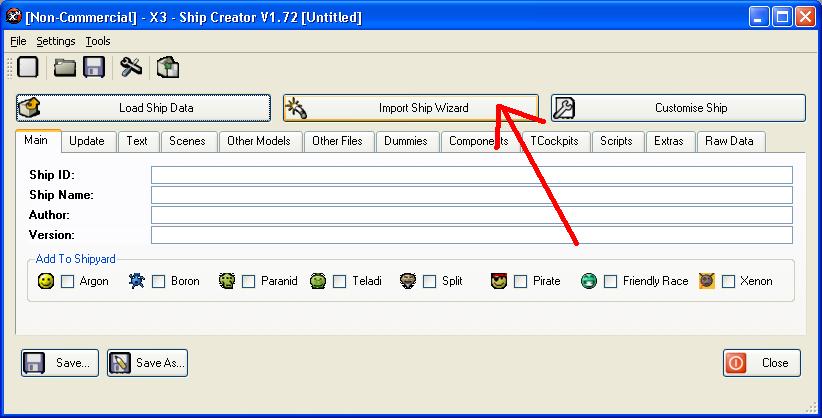
The Import Ship Wizard is designed to be an easy to use method to create XSP files. It will allow you to extract ships from other mods to make them available for the Installer.
Open the ship creator then select the wizard button, this is the middle button of the 3 at the top. You can also find it under the file menu.
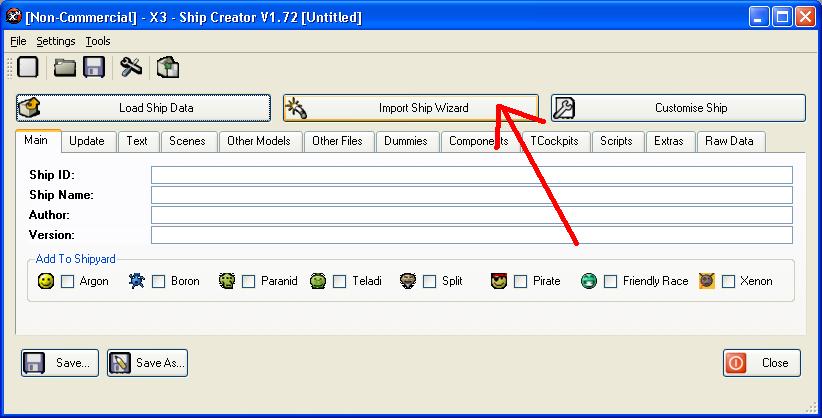
The first thing would be to select the mod file to extract from, this is a .cat file. Find and select the mod file you wish to extract from, for this example i will be using the DDRS mod, so i select the DDRS cat file which is usually in the X3/Mods directory.
If you are unsure which ID you want to extract, you can use doubleshadows X3 Editor to open the TShips file and find the ship you wish to extract. To do this, open the X3 Editor and goto open. If there is a "Close Catalog" button visible clicked it, then select the mod file, in this case the DDRS cat file, then goto the Types folder and select TShips.pck. This will open the ship editor with the list of ships down the left side.
For this example im going to extract the Babylon 5 ship, the Omega class M2.
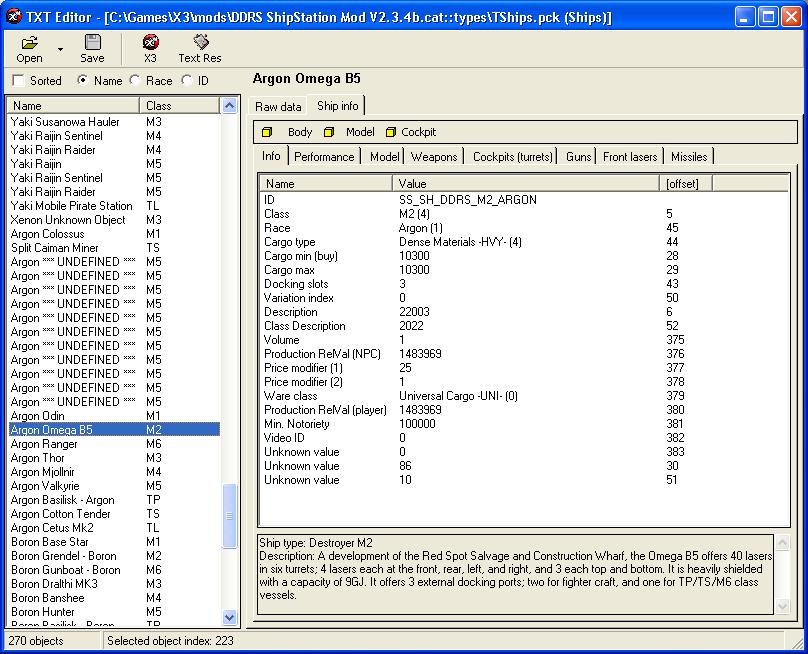
From the Editor, you can see that the ID for the "Argon Omega B5" is SS_SH_DDRS_M2_ARGON.
Next you need to select the ship you wish to import, you will be given a list of all the ships in the TShips file. They will be listed as thier ID's. For this example we are using the Omega, so select the id, SS_SH_DDRS_M2_ARGON. Then click Next
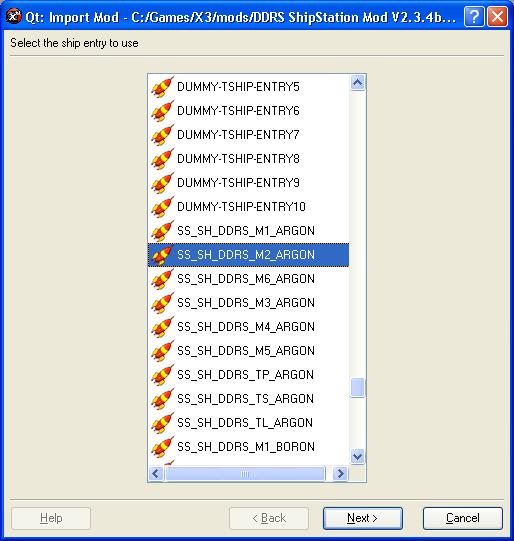
Dummies are the entries that are found in the Dummies.pck files, these are mainly for things like docking and weapons. Not all ships will have dummy entries and the Wizard will attempt to select them automatically. Unless you know you need to add any specific entires, you can jsut click next. To add any of the entries just simply tick the check boxes on the ones you wish to add.
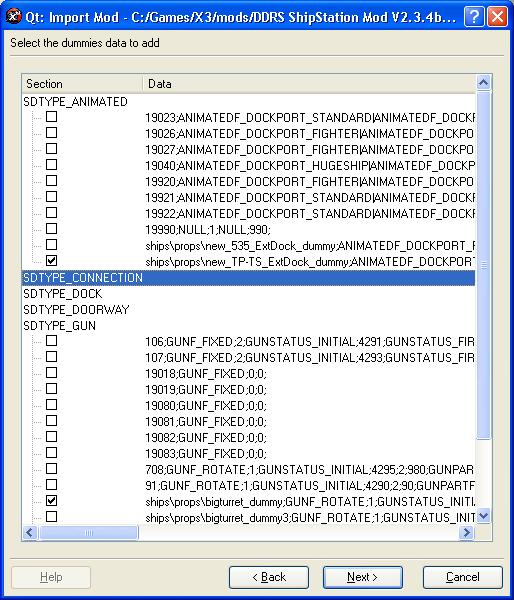
The 2 that are selected were selected automatically for the wizard so i didn't need to select them myself.
All ships need model files, but the Wizard will attempt to select all the models you need automatically.
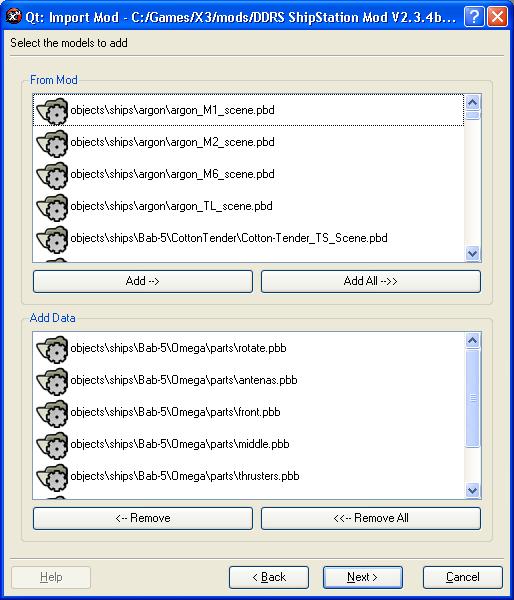
There are 2 lists, the top list is all the model files that were found in the mod. The bottom list is the model files that will be added to the ship package. To move them between the lists you can simply double click on the entry in one list and it will be moved to the other. Or you can highlight the one you want and use the Add and Remove buttons. Add and Remove all buttons will move the whole lists.
The wizard should have selected all that we need so jsut click next.
The next step is the cockpits, these are all the entries found in the TCockpits file. Not all ships will use custom entries however.
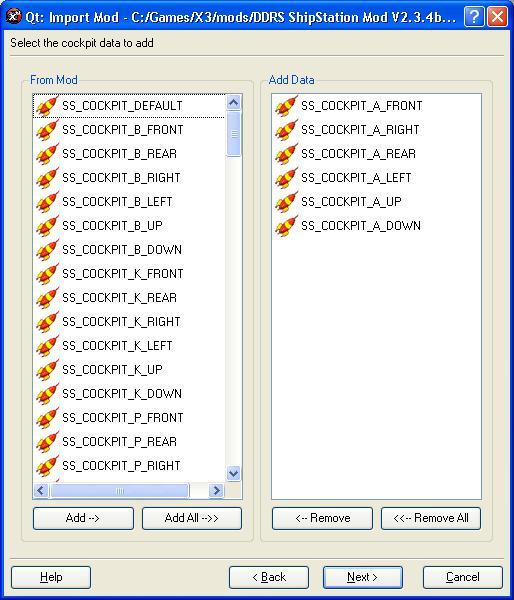
Like the Models, there are 2 lists, the one on the left is the entries from TCockpits, the one on the right is the ones you wish to add. You move them between lists the same way as the models. Again like the models, these should be selected automatically for you, so you can usually just click next.
These are the entries from the Componants.pck file and are used to add certain parts of the ship. This should also be selected automatically for you, but to select some entries manually, you just check the checkboxes, all the checked ones will be added into the package. These are mainly for guns and cockpits and usually the problems with dodgy cockpits is because its missing some of these entries. For this we are just going to goto next.
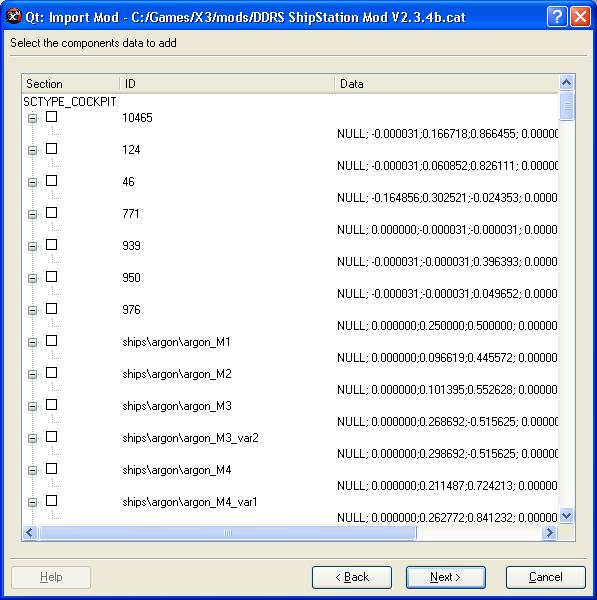
The text is for the text that will be display in game, and can be added for any number of different languages. If the mod files contain the text files for thier ships then these will be readautomatically and added to the list. However they arn't also added to the mod files and sometimes come seperatly. This is the case for DDRS and are installed into the t directory. Selecting the Import Text from Directory button will allow us to import all text files from a current directory to find the correct one.
First select the directory where the text files are.
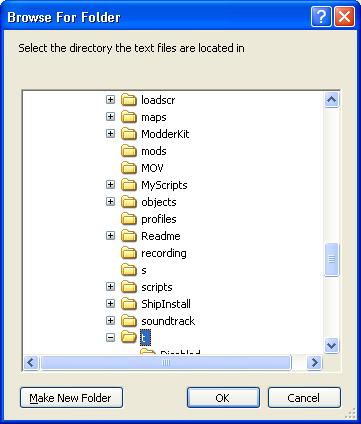
Then you will get an import for all the text ids found in the directory, select the one that is part of the mod, if you not sure you can repeat this for every id. For DDRS the ID is 1369.
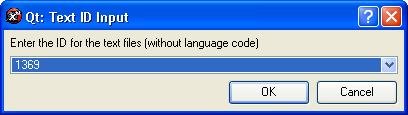
This should have read all files for id 1369 and added the ships to the list if it found the correct entries. This will find it for all languages as well.
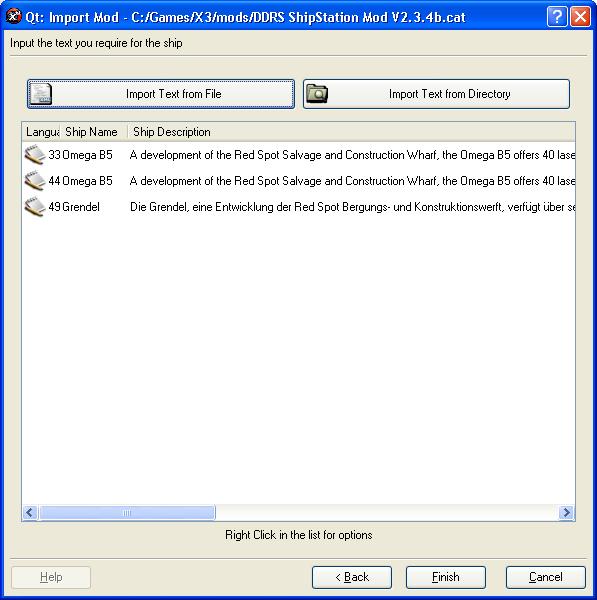
Now just click finish to add everything to the ship package.
Now you should have most of the ship details already added, and you will be back in the ship creator, you need to set the author and version entries and any other tweaking you would like to do. The shipyard to add to should also be autoselected based on the race that owns the ship.
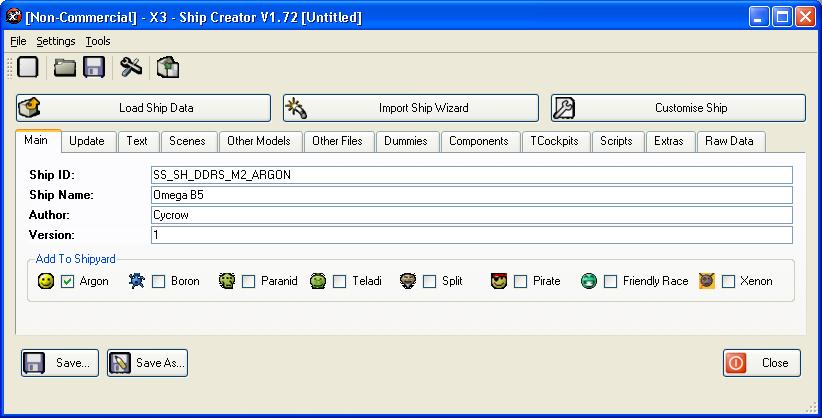
Finally, just select Save and save the ship package to an XSP file and it should be ready to be installed.